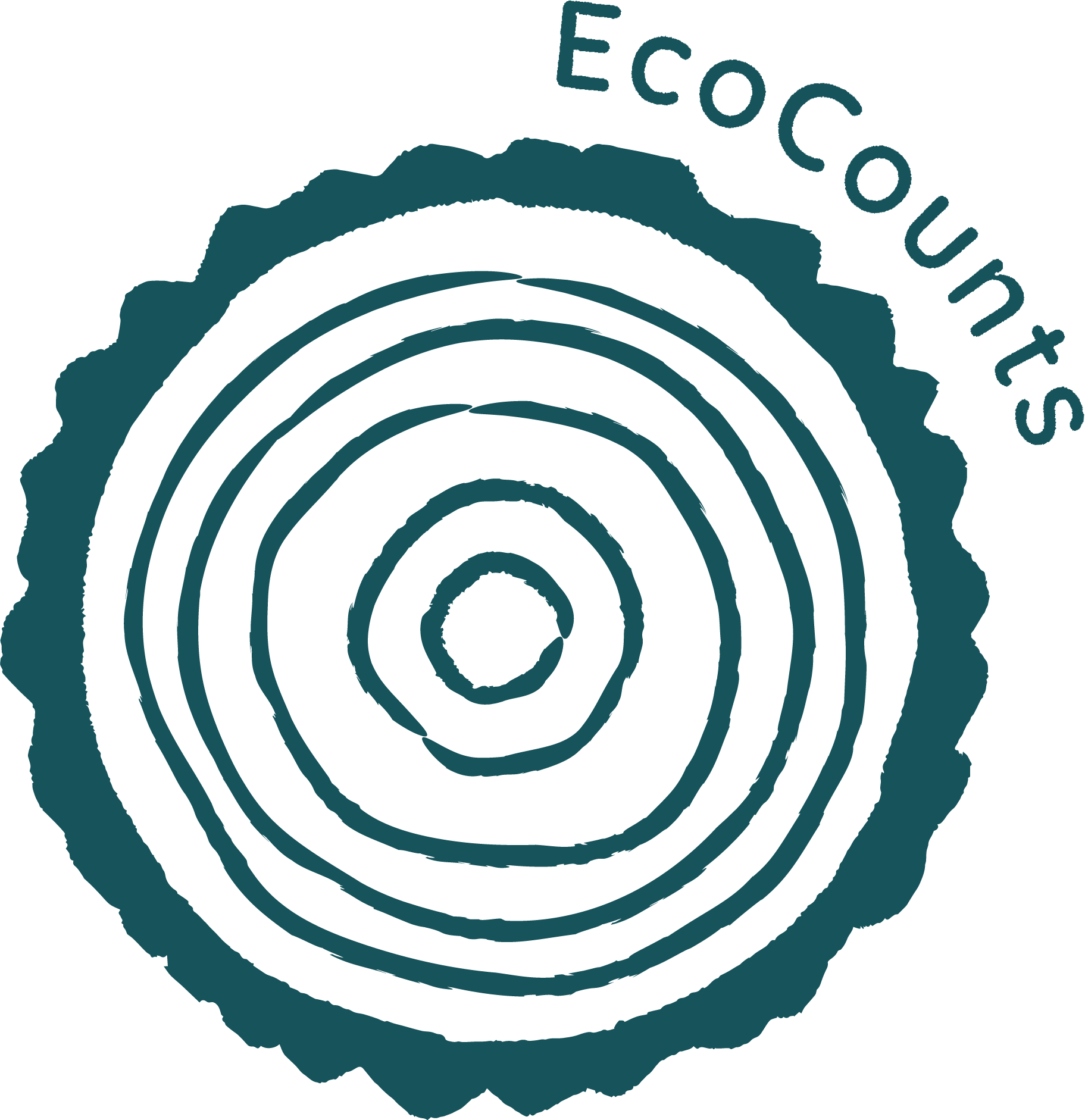- You should have a user account based on your email address, stored on the EcoCounts’ NextCloud platform. If you want to change your email address or password, you must do it there.
- To login to the discussion board (which calls itself “Flarum” – a wordplay on “forum”), either click on the menu button top left if it’s there:
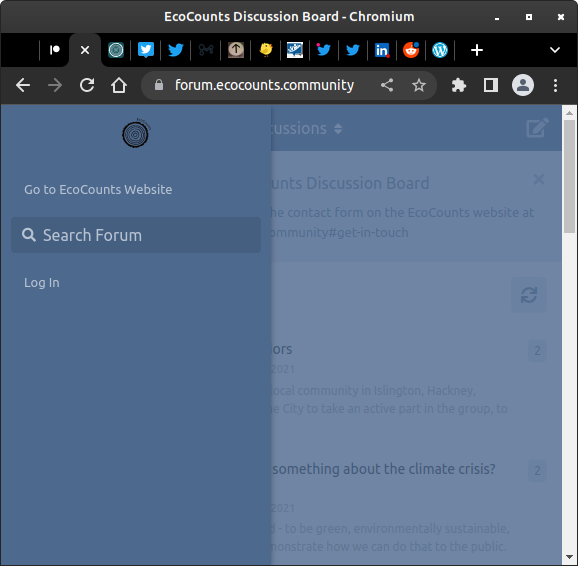
or the login link top right:
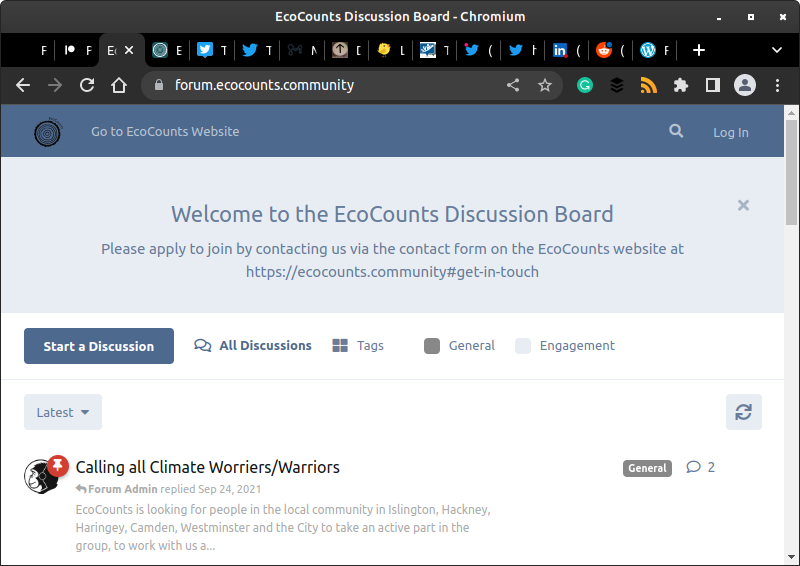
- The next page that comes up is telling you to log in via EcoCounts NextCloud. We do it like this so that you only need one login account for the EcoCounts’ wiki, blog, file manager and discussion board.
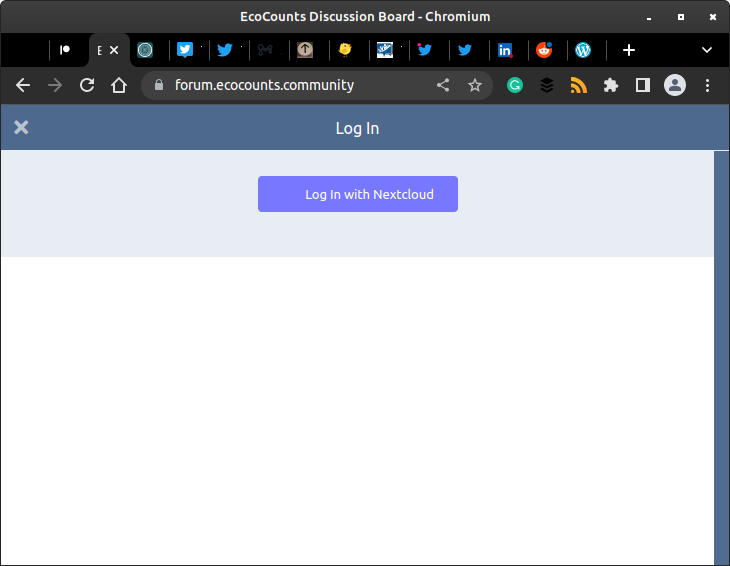
- Click “Log in with NextCloud”, where you’ll see a security warning, which in this case is expected:
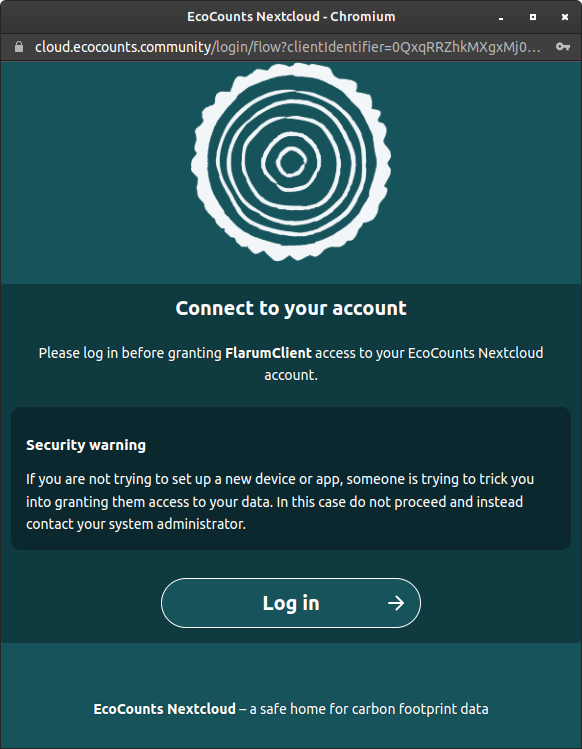
- You can safely click “Log in” and it takes you to the next screen asking you to enter your user account name and your password. Your user account name is most likely your first name plus a dot plus your last name, or your first name with the first letter of your last name appended to the end.
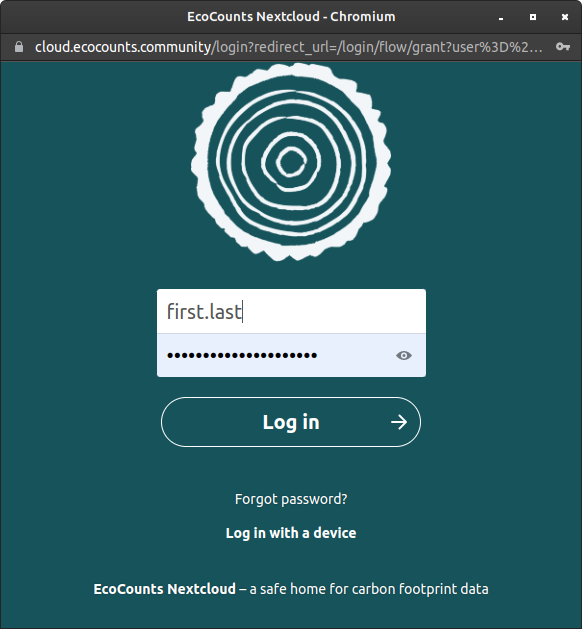
- Click the login button to login. If unsuccessful, the usual “Forgot password?” link will enable you to check your account name or reset your password. Logging in then takes you to the next screen, and asks you to confirm you want NextCloud to log you in to the discussion board.
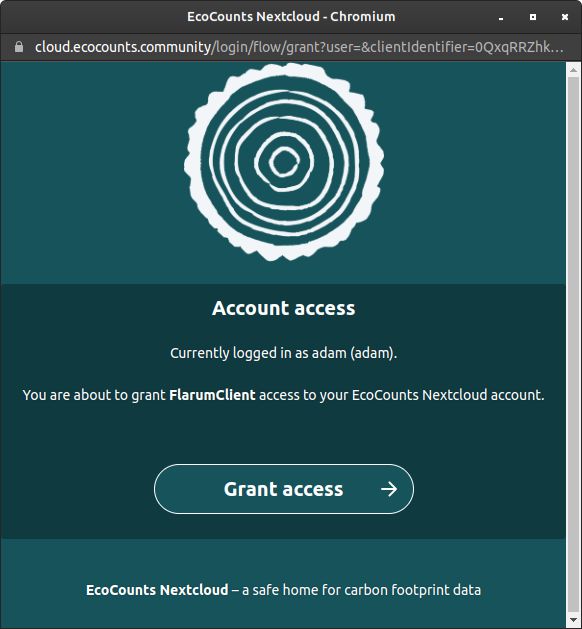
- Click on “Grant Access” and it will take you back to the discussion board on the next screen.
- When you get to the discussion board for the first time, it will ask you if you want to follow any “tags”. Tags are the labels for the different sections of the discussion board where different subject areas are discussed.
- The “General” tag is visible to the public, i.e. anybody even if they’re not logged in. All the other tags are private to the logged-in participants.
- You can post replies to existing discussions, or you can create a new discussion thread by clicking on the “Start a discussion” button. This pops up a form where you can enter the title for the new discussion, and choose tags (i.e. which section of the discussion board it will go in).
- When you post new discussions or new messages on existing discussions, the discussion board will send notifications to other people, e.g. the person who started the discussion, other people who have posted on the thread, and anyone who has subscribed to the thread.
If you run into problems, drop me (Adam) a line and I can help you out or explain what you need to do.